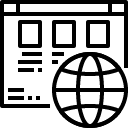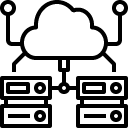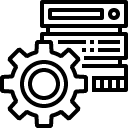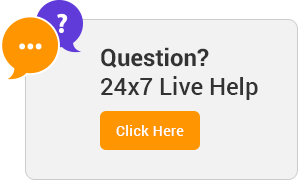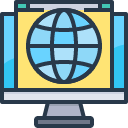How to Duplicate a Page in WordPress
In this WordPress quick tip I’ll explain how to duplicate a page. This isn’t a complex task, but for beginners it can be awkward because WordPress doesn’t have native duplicating functionality. Let’s see how it’s done!
How to Duplicate a WordPress Page
Cloning or duplicating a page in WordPress can be really useful. It allows you to use the original page as a sort of template, creating the same thing over and over again with very little effort. Not only do you create a copy of the content, but also the metadata (such as tags and categories) that go with the page.
Use the Duplicate Post Plugin
We need to use a plugin to achieve what we need, so in the WordPress admin go to Plugins > Add New and search for Duplicate Post. Go ahead and install, then activate it.
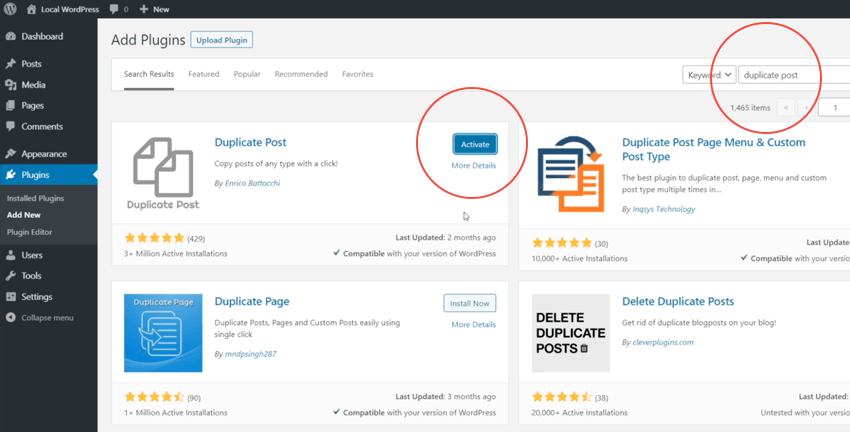
Now, when you go to Pages > All Pages and you see the list of all pages available, hovering over a page will reveal two new options:
- Clone
- New Draft
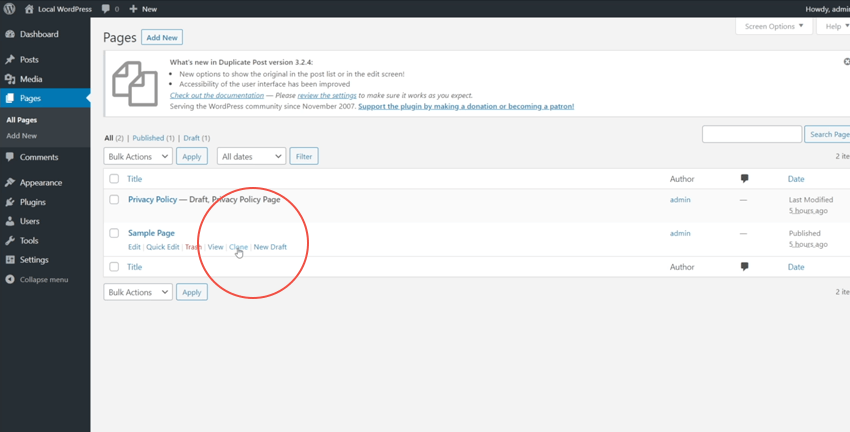
Clicking on Clone will create a duplicate of the page which will appear in the list there and then. Clicking on New Draft will create a new page draft and redirect you immediately to the page editor to work on it.
This plugin also works with WordPress posts, in exactly the same way.
Conclusion
And that’s how you duplicate a page in WordPress! If you want to quickly create a duplicate of a page or a post, along with all its metadata, download the Duplicate Post plugin and you’re good to go!